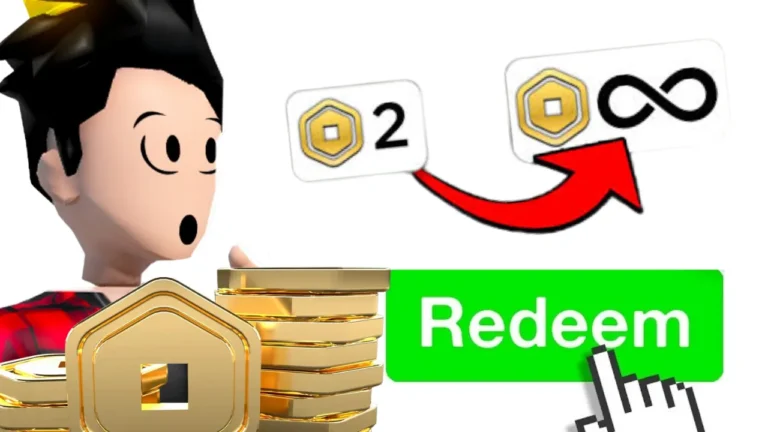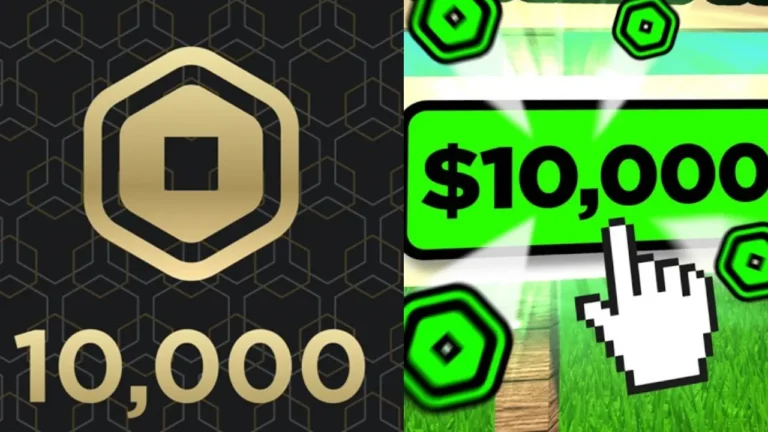Roblox has grown into one of the largest online platforms for creativity and play, hosting millions of daily users who gather to build, roleplay, and compete.
For years, communication relied primarily on text chat, quick messages, or pre-selected phrases.
But with the arrival of Spatial Voice, Roblox has introduced a far more natural way to connect—by speaking directly with others in real time.
This addition completely reshapes how players interact.
Instead of typing during tense battles or creative building sessions, users can talk as they would in person, making teamwork more efficient and social interactions more authentic.
This guide will walk you through everything you need to know about Roblox voice chat: the requirements to use it, how to verify your age, how to enable the feature, and—most importantly—how to use it safely.
Whether you’re a parent helping your child navigate Roblox or a player curious about enhancing your gaming experience, you’ll find step-by-step clarity here.
Unlike articles that focus on the benefits or technical details of Spatial Voice, this one zeroes in on the activation process and the security measures that make voice chat both possible and safe.
Voice Chat Requirements: Who Can Use It?
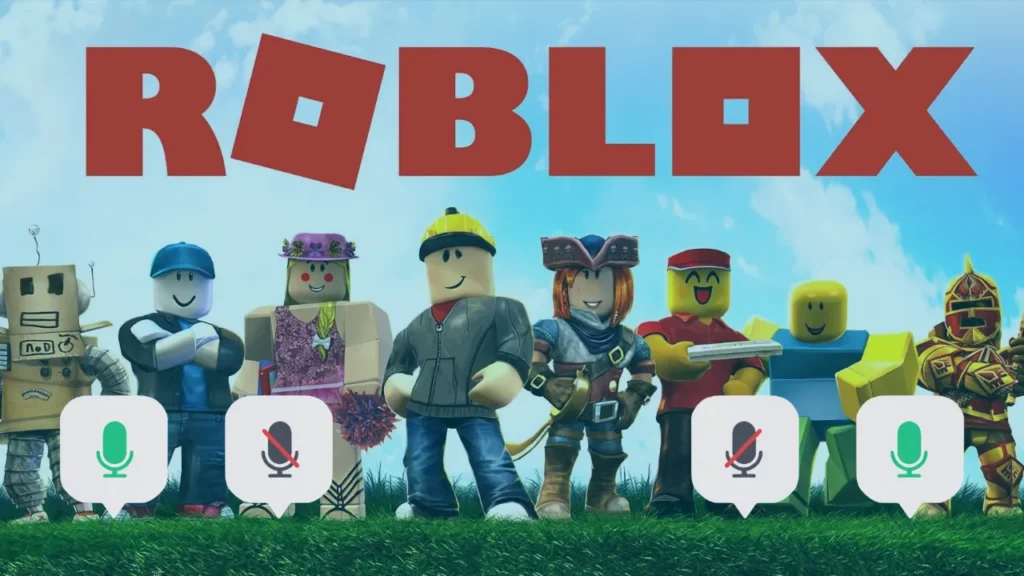
Before unlocking voice chat, it’s important to know the official requirements set by Roblox. These standards are designed not only to regulate access but also to protect younger audiences on the platform.
- Age Restriction: You must be 13 years or older to use voice chat. This policy aligns with the Children’s Online Privacy Protection Act (COPPA) and ensures communication remains age-appropriate. Users aged 13+ can enable voice chat if they verify their phone number and complete the identity process.
- Identity Verification: Roblox partners with Persona, a third-party provider, to confirm the identities of players. Verification may require a government-issued ID or a verified phone number, depending on your country. This prevents misuse and ensures players meet eligibility standards.
- Geographic Availability: Phone number verification works only in certain regions, including the United States, Canada, the UK, Ireland, Australia, New Zealand, Spain, Mexico, Brazil, Germany, Japan, South Korea, and many others. Players outside these supported countries must use ID verification instead.
- Platform Limitations: Voice chat does not function on Xbox or PlayStation. It currently works on PC, Mac, iOS, and Android devices, provided you have a working microphone and have granted the necessary permissions.
How Roblox Verifies Age and Identity
Age verification is the gateway to voice chat. Roblox ensures this process is secure, quick, and protective of user privacy.
When verifying your account:
- Go to Account Settings by clicking the gear icon on Roblox.
- Select Account Info and find the option Verify My Age.
- On desktop, you’ll see a QR code. Scan it with your phone to continue. Mobile users can proceed directly.
- Upload a valid government-issued document, such as a passport, driver’s license, or national ID card. The system automatically recognizes document types.
- Take a selfie to confirm you are the same person pictured in the document. This step ensures both “liveness” (you’re a real human) and “likeness” (your face matches the ID).
The verification usually finishes within minutes. Roblox does not keep your biometric data; Persona temporarily stores it for up to 30 days before removing it. This ensures checks are secure while respecting privacy.
Step-by-Step: Enabling Voice Chat
Once verification is complete, enabling voice chat is a straightforward process. Follow these steps to activate it:
- Log In and Open Settings: Sign in to your Roblox account via browser or app. Click the gear icon and choose Settings.
- Go to Privacy Tab: Select Privacy or Privacy & Content Maturity from the left-hand menu.
- Find the Voice Chat Option: Scroll down until you see Enable Voice Chat. If this option doesn’t appear, your account hasn’t yet met the requirements.
- Toggle Voice Chat: Switch it to On. The icon will turn green, showing the feature is active. Some users may be prompted to consent to moderation terms.
- Test Your Microphone: Join a voice-enabled game. A microphone icon will appear on your screen. A green icon means active; a red slash means muted.
Always confirm that Roblox has microphone access in your device settings—this is a common step players overlook.
Troubleshooting Voice Chat Issues
Sometimes, even after following every step, players run into problems. Here are the most frequent issues and how to solve them:
- No Voice Chat Option in Settings: Your account may not be verified. Double-check your age in Account Info and reattempt the ID process if necessary.
- Verification Rejected: Often caused by blurry or unclear ID photos. Ensure your document is fully visible, in focus, and taken in a well-lit space.
- Microphone Not Detected: Verify your microphone is set as the default input device in your operating system. On Windows, this is found under “Sound Settings,” while Mac users can adjust it under System Preferences > Sound.
- Doesn’t Work in Some Games: Not every Roblox experience supports voice chat. Look for a microphone icon in the game’s description. Try known voice-enabled experiences like Brookhaven RP or Mic Up.
If problems persist, Roblox Support can provide account-specific help through the official Help Center.
Safety and Privacy Features
Since Roblox serves a young audience, safety remains at the core of voice chat design. Several systems protect players:
- AI + Human Moderation: Automated tools analyze voice in real time, supported by human moderators who handle flagged cases. This helps detect inappropriate language or harmful behavior quickly.
- User Control Tools: Players can mute, block, or report others with a simple click. Reports include context so moderators can review violations effectively.
- Parental Controls: Parents can restrict or disable voice chat entirely. They can also set spending limits and control which experiences children access. Linking a parent’s account allows deeper oversight, including communication restrictions.
- Privacy Protection: Roblox does not store voice recordings or share biometric data collected during verification. Voice moderation happens live, without permanent storage.
Best practices: Never share personal details like your real name, phone number, or school. Keep chats game-focused and report any suspicious or uncomfortable behavior.
Games That Shine with Voice Chat
Certain experiences become far more engaging with Spatial Voice. Some of the most popular include:
- Brookhaven RP: This roleplay classic feels more immersive when players can converse naturally while shopping, working, or hanging out in town.
- Mic Up: A social hub built entirely around voice chat. Players gather in themed spaces to talk, play, and socialize.
- Murder Mystery 2 (Voice Servers): Adds thrilling tension to the whodunit formula, as players use persuasion and tone to accuse or defend themselves.
- Voice Hangouts: Chill spaces focused on conversation rather than gameplay. Perfect for meeting friends and enjoying casual interactions.
To know if a game supports voice chat, check its description for the microphone icon under the communication section.
Frequently Asked Questions (FAQs)
Can players under 13 use voice chat?
No. Voice chat is restricted to users aged 13+. Younger players have access to text-based communication with safe, pre-selected messages.
Is it safe to upload my ID?
Yes. The process is secure and handled by Persona, a trusted verification partner. Roblox only receives anonymized confirmation, not your personal document.
Why don’t I see the option for voice chat?
Your account may not meet verification requirements, your app may need updating, or you may be in a country requiring ID instead of phone verification.
Can I disable voice chat later?
Yes. You can switch the toggle off anytime in Privacy Settings, instantly disabling voice chat across all experiences.
By clicking the button you will be redirected to another website.
Conclusion: Speaking the Roblox Way
Voice chat marks one of the most important evolutions in Roblox’s history. By allowing natural conversation, it adds realism, strategy, and connection to experiences across the platform.
For players, enabling voice chat means smoother teamwork, richer roleplay, and deeper friendships. For parents, it means ensuring that kids use the feature responsibly within Roblox’s safety framework.
The key takeaway is simple: always use official verification and account settings to unlock voice chat securely. With robust safety tools, parental controls, and privacy protections, Roblox has created an ecosystem where millions can connect by voice without compromising security.
Whether you’re planning strategies in a competitive match, running a shop in a roleplay world, or simply chatting with friends, Roblox voice chat is more than a feature—it’s a new way of experiencing the platform.