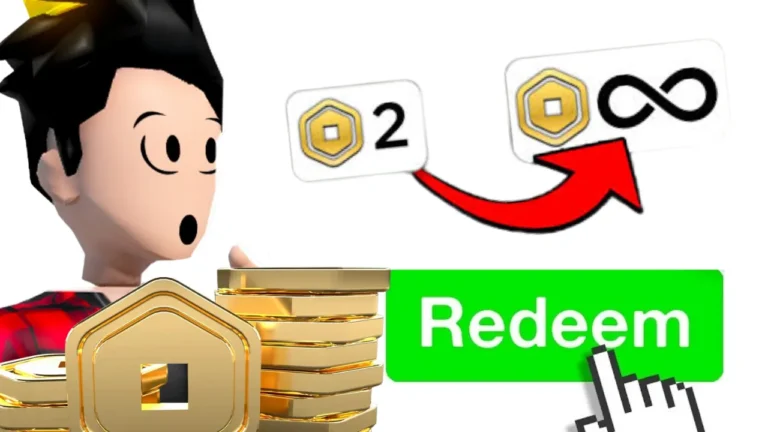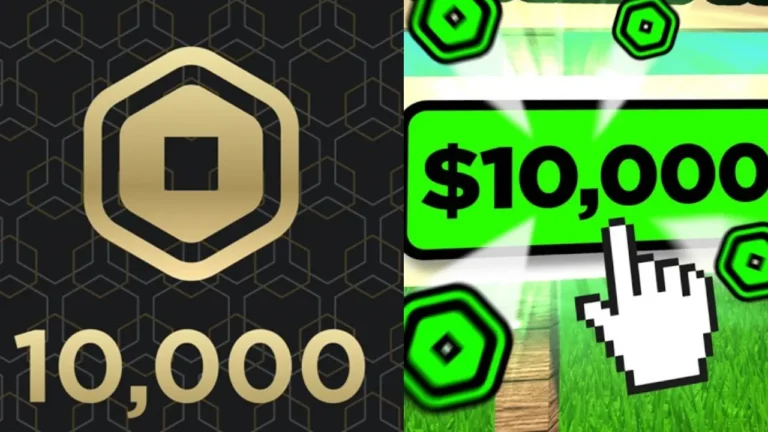Roblox has grown from a modest online gaming hub into one of the most influential digital ecosystems of the modern era.
By 2025, the platform draws over 380 million monthly active players, solidifying its position as a global entertainment powerhouse.
While many first experience Roblox through browser-based access, the installed client—whether on PC, Mac, or mobile devices—provides the most reliable, feature-rich way to explore the platform’s enormous library of user-generated worlds.
This guide explains in detail how to download, install, and configure Roblox across devices.
We’ll look at why installing the app delivers better performance, enhanced stability, and access to exclusive tools, and we’ll also cover system requirements, optimization strategies, and troubleshooting steps.
Whether you’re a casual gamer or a budding developer, installing Roblox ensures the best possible experience.

Why Install Roblox Instead of Using a Browser
While browser play is convenient, the installed application has several undeniable advantages that keep players coming back.
Smoother Gameplay for Complex Experiences
Some of Roblox’s most popular games—such as Brookhaven RP with its 58+ billion visits—demand far more memory and processing power than browsers can handle. The installed client allocates resources more efficiently, preventing stuttering, memory crashes, or lag during long sessions.
Full Access to All Platform Features
Several advanced features, including Spatial Voice Chat, require the installed version. Voice chat, available for verified players aged 13 and older, enables proximity-based conversations within supported games. Browsers often fail to handle microphone input and real-time audio processing reliably, while the client integrates these tools seamlessly.
Enhanced Graphics and Performance
On Windows, the Roblox client takes advantage of DirectX 10 or higher, delivering sharper textures, smoother frame rates, and improved lighting. It also handles high-resolution monitors and dual-screen setups far better than browser play.
Built-in Roblox Studio
The installed client automatically includes Roblox Studio, the powerful development tool that allows players to create their own games. Studio gives access to scripting, asset libraries, publishing features, and real-time testing—all from within the same ecosystem.
For anyone interested in creating, installing Roblox isn’t just a recommendation; it’s a necessity.
How to Install Roblox on PC
Downloading and installing Roblox is quick, but making sure your system meets requirements ensures smoother results.
Windows Installation
Minimum Requirements:
- OS: Windows 10/11 (64-bit)
- Processor: 1.6 GHz or faster (2005 or newer)
- RAM: At least 1GB (4GB recommended)
- Graphics: DirectX 10 compatible
- Storage: 20MB free (200MB recommended)
- Internet: 4–8 Mbps
Download Steps:
- Visit roblox.com and click any game; a download prompt will appear.
- Alternatively, download directly from the Microsoft Store (auto-updates included).
- Run the RobloxPlayerLauncher.exe file.
- Approve administrator permissions.
- Installation typically takes 2–3 minutes and creates desktop/Start menu shortcuts.
First Setup:
Open Roblox, log in with your credentials, and allow the client to download necessary components. Enable automatic updates in settings for smooth future performance.
macOS Installation
Supported Versions:
- macOS 10.13 (High Sierra) or newer
- Compatible with both Intel-based and Apple Silicon (M1/M2) devices
Download Process:
- Visit roblox.com via Safari, Chrome, or Firefox.
- Click Download when prompted.
- Open the DMG file and drag the Roblox icon into Applications.
- Approve the first launch via System Preferences > Security & Privacy.
macOS-Specific Setup:
- Grant microphone/camera permissions for voice chat.
- Allow notifications to track friend activity and invites.
- Adjust Gatekeeper settings if installation is blocked.
How to Install Roblox on Mobile
Mobile users make up a massive share of Roblox’s global community. The apps are fully optimized for iOS and Android devices.
Android Installation
Requirements:
- Android 8.0 (Oreo) or later
- OpenGL ES 4.0 support
- ~218MB of free storage (up to 1GB with cached data)
Steps:
- Search “Roblox” in the Google Play Store.
- Tap Install.
- After installation, grant necessary permissions under Settings > Apps > Roblox:
- Enable storage for game downloads
- Allow microphone for voice chat
- Permit background data for notifications
- Disable battery optimization to avoid disconnections
iOS Installation
Requirements:
- iOS 13 or later
- Supported devices: iPhone 6s+, iPad Air 2+, iPad Mini 4+, iPod Touch (7th gen)
Steps:
- Open the App Store and search for Roblox.
- Download and install.
- On iOS, enjoy extra features such as Face ID/Touch ID for login and Screen Time integration for parental controls.
iPad users also benefit from a UI scaled to larger screens, improving visibility and controls.
Cross-Platform Synchronization
Your Roblox account syncs across every supported device. Progress, friends, Robux balance, and inventory items remain consistent whether you log in on PC, iOS, or Android.
While you can sign in on multiple devices simultaneously, only one active session is allowed for playing at a time. This cloud-based continuity makes shifting between mobile and desktop effortless.
Roblox Studio: Optional but Powerful
Roblox Studio, bundled with the desktop client, turns players into creators.
What Studio Offers:
- Lua scripting for custom game logic
- 3D modeling and terrain design
- Access to the Roblox asset marketplace
- Multiplayer collaboration tools
- Publishing and monetization options
While the player client is about enjoying games, Studio is a professional-grade platform for developing them. It requires ~1GB of additional storage and benefits from a dedicated GPU for smoother modeling.
Beginner Tip: Start with template projects before building from scratch. Roblox’s Learning Hub provides step-by-step tutorials for new creators.
Troubleshooting Installation Problems
Even straightforward installations may hit snags. Here are solutions to common issues:
Installation Errors
- “Installation Failed” Messages: Clear temporary files, run the installer as administrator, and disable antivirus temporarily. Ensure disk space meets minimum requirements.
Firewall and Security Issues
- Add Roblox executables and roblox.com to your firewall/antivirus whitelist.
- Open required ports: TCP 443 and UDP 49152–65535.
Compatibility Solutions
- Update GPU drivers from NVIDIA, AMD, or Intel. Outdated drivers often cause glitches.
- For older PCs, upgrading RAM or GPUs may be necessary—Roblox no longer supports 32-bit operating systems.
Optimizing Roblox Performance
Once installed, you can fine-tune Roblox for smoother play.
Adjusting Graphics Settings
- Use Automatic graphics mode for simplicity, or Manual (1–10) for control.
- Low settings (1–3) for integrated graphics.
- Mid-range (4–7) for older dedicated GPUs.
- High (8–10) for modern hardware.
Use the Developer Console (F9) to check frame rates. Ideally, aim for 60 FPS.
Mobile Optimization
- Lower screen brightness and close background apps to conserve battery.
- Avoid long sessions that cause overheating.
- For stability, prefer Wi-Fi connections over mobile data. If possible, use 5GHz Wi-Fi for reduced latency.
FAQs About Roblox on PC and Mobile
Is Roblox free on all platforms?
Yes. Roblox is free to download and play. Revenue comes from optional Robux purchases used for avatars, game passes, and premium features.
Do I need Roblox Studio to play?
No. Studio is only for creation. Standard gameplay requires just the Roblox client.
Can I use one account on multiple devices?
Yes. Your account synchronizes across devices, ensuring consistent progress and purchases.
Does voice chat work on mobile?
Yes, if you are 13+ with a verified account. Check that microphone permissions are enabled in your device’s settings.
By clicking the button you will be redirected to another website.
Conclusion
Installing Roblox on PC and mobile devices unlocks the platform’s full potential. While browser play is convenient, the installed version guarantees superior performance, stable connections, and access to features unavailable online—such as voice chat, enhanced graphics, and Roblox Studio.
For desktop users, Roblox offers maximum performance and access to development tools. For mobile players, it provides on-the-go gaming with seamless synchronization. Together, these options create a unified experience that fits any lifestyle.
With simple installation steps, robust troubleshooting solutions, and performance optimization tips, you’re now ready to take the next step. Join millions of daily players who enjoy Roblox not just as a game but as an ever-expanding creative universe.
Download the client today, configure your setup, and prepare to experience Roblox the way it was truly meant to be played.